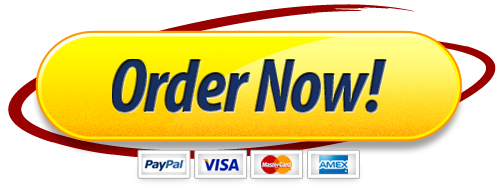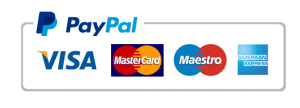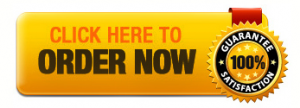MSc Systematic Reviewing
Practical session on meta-analysis using RevMan
Protein and energy supplementation in elderly people at risk of malnutrition
In this session you will be using the data you extracted for the systematic review on protein and energy supplementation in elderly people at risk of malnutrition.
You will be using Review Manager (RevMan), which is the official software of the Cochrane Collaboration. RevMan is available as a free download from the Cochrane Collaboration website (http://tech.cochrane.org/revman/download) and it is recommended that you use the current version (5.3.5).
Data extraction
For this exercise you will need the data you extracted in week 3 of the course for two outcomes: weight change and mortality. There are five studies in total (Potter 2001, Delmi 2001, Lauque 2004, Edington 2003 and Salas-Salvadó 2005). You should have already extracted data for some of these studies. For this exercise it is recommended that you complete the data abstraction for all five studies – note that the outcome table document gives the table or page where the relevant data can be found so there is no need to read the entire articles.
Getting started with RevMan
Open RevMan, choose File/New, press Next and select Intervention review. After pressing Next again you will be asked for the title of the review. Enter this by choosing the fourth of the four available options. Ignore any further options and press Finish.
Note that RevMan assumes that you intend to submit your review to Cochrane and requires hinformation on the primary author’s contact details and the dates when the review will be updated. You would also normally be expected to write the background and methods sections of your review before performing any meta-analyses. For the moment, however, we shall ignore this and start by adding details of the studies for which you have extracted data.
Find the section on Studies and references on the left hand side – you can expand this by clicking on the small circle. Next expand the References to studies section, then right click on Included studies and then choose Add study. Choose one of the studies included in this review (e.g. “Potter 2001”) and, when asked for the study ID, enter the name of the first author and the year of publication. Then click Finish. Repeat this process by adding the details of the other studies that you may need. Normally, you would also need to add full references to these publications but you do not need to do this today.
Once you have entered all the studies you can start to enter comparisons and data. For this review only one comparison is needed – to compare supplementation versus no supplementation. Right click the Data and analyses from the left-hand menu and choose Add comparison. Name the comparison “Supplements versus no supplements” and press Finish.
For this review we will be examining two outcomes: mortality and weight change. Add an outcome by pressing the Add outcome button or by right clicking on the comparison you have created. The first outcome we wish to examine is mortality (i.e., deaths), a dichotomous (or binary) outcome. Choose dichotomous and press Next. Give the name of the outcome as “Mortality” and label the groups “Supplement” and “Control”. Leave all the other options at their default values for now and press Finish.
Binary outcome: mortality
Expand the Data and analyses section and the comparison that you added. You should find the mortality outcome, labelled as 1.1 and with a “+/-“ icon to indicate that this outcome is dichotomous. Right click on this in order to add study data for all the studies for which you have data on numbers of deaths.
A new tab should have opened for mortality (outcome 1.1). This is where you can enter the data for each study. For each you will need to enter four pieces of information: the numbers of events (in this review the number of deaths) in the treatment and control groups and the total numbers randomised to each of these groups. Using the data you extracted enter the mortality data for each study making sure that the data is in the correct format for meta-analysis, i.e., enter the number of events (deaths) in each group and the total numbers randomised to the treatment and control groups. When data for more than one time point are available, use either mortality data reported at six months or the most recent time point available. You can also add new studies by clicking the icon above the forest plot with the green cross.
Normally you would only extract data after assessing the paper for eligibility and quality, but for now proceed directly with the data extraction and analysis.
As you enter the data you will notice that the forest plot on the right hand side will become populated with estimates of the effect of treatment. The squares represent the effect size of each study expressed as an odds ratio and horizontal lines are displayed representing the 95% confidence interval for each study. The diamond at the bottom of the figure represents the pooled result of the meta-analysis and its 95% confidence interval. Notice that the length of this diamond becomes narrower (more precise) as more studies are added. To see the forest plot more clearly you can click on the forest plot icon (the fourth button above the forest plot itself).
Once you have added all studies try to answer the following questions:
Which study receives the most weight when deriving the overall pooled meta-analysis result?
How many of the individual studies favour supplements and how many favour control? How many are statistically significant? NB: a study is statistically significant if the 95% CI for the odds ratio does not cross 1.
What is the overall pooled effect size expressed as an odds ratio?
How precise is this odds ratio – what is its 95% confidence interval?
What is the p-value for the test for the overall effect? What are the two ways you can tell if the result is statistically significant or not?
How would you interpret this result? Is there sufficient evidence to suggest that supplements reduce deaths in this elderly population?